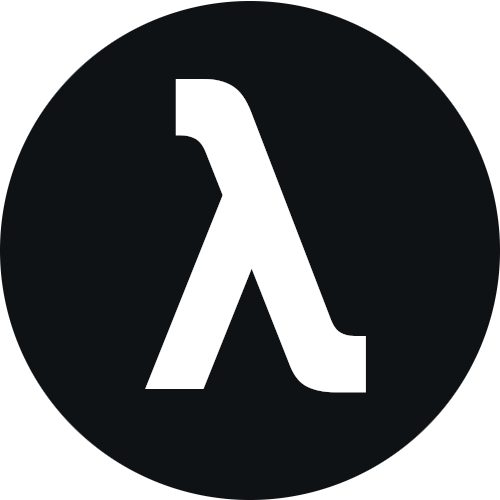Installation
About 528 wordsAbout 2 min
GuideQuick Start
2025-07-28
How to install and configure getty
If you want to boost your live performances with getty on Odysee, follow this step-by-step guide.
Prerequisites
What is Node.js? Node.js is an out-of-browser JavaScript runtime environment designed for building server-side applications and command-line tools. It is fast, efficient and essential for many modern streaming tools (such as getty) and web applications.
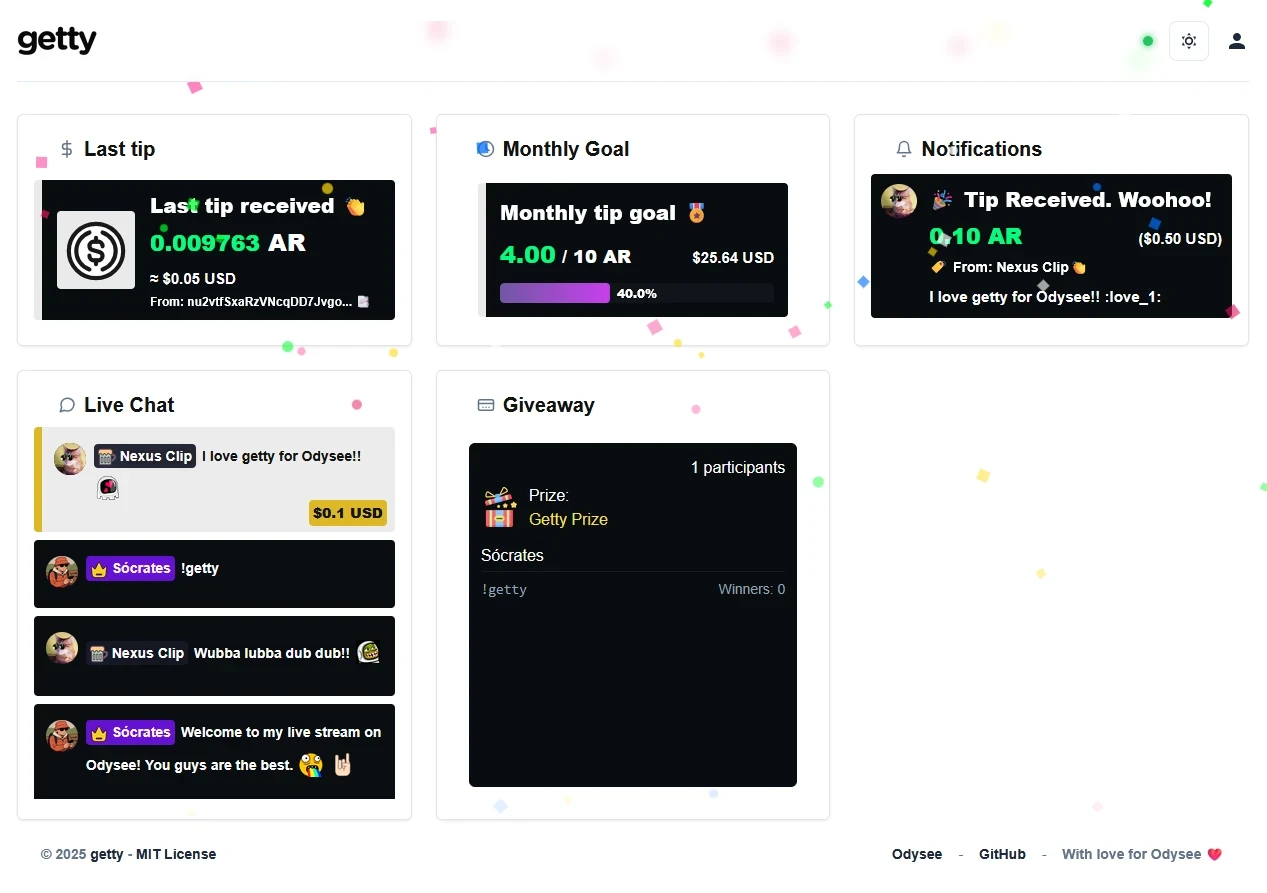
Why does getty use Node.js?
- It allows you to run JavaScript on your computer (not just in a browser).
- It's lightweight and fast, ideal for real-time applications (like stream alerts).
- It has access to the file system and networks, necessary to connect getty with OBS, Discord, etc.
- It uses npm (Node Package Manager), which simplifies the installation of dependencies (external libraries that getty needs to work).
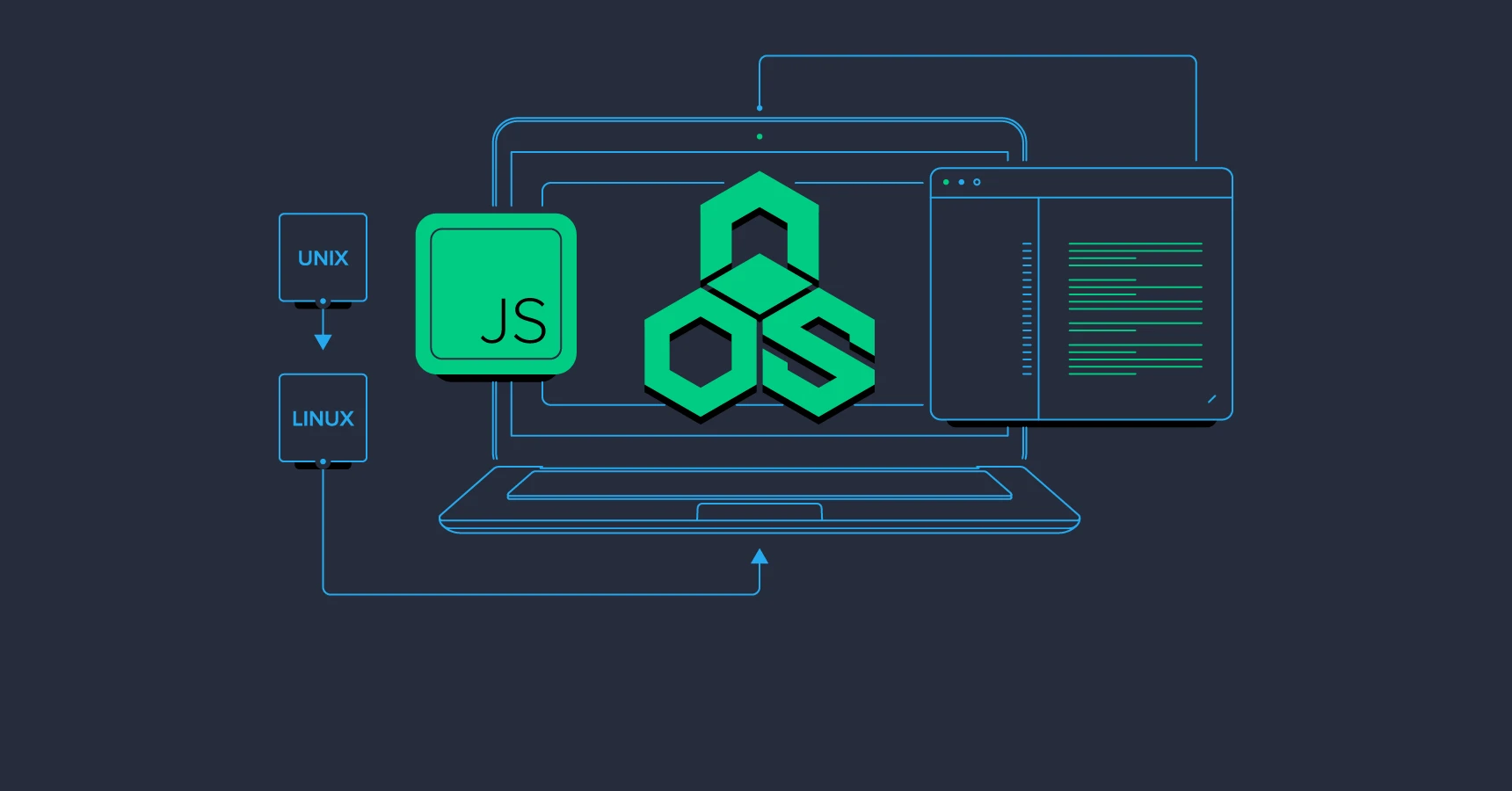
Important
Do I need to know programming to use it? No! Just install it (like any other program) and follow the steps in the tutorial. getty is already programmed; Node.js is just the "engine" that makes it work.
How to install Node.js?
- Download the LTS version (recommended) from Node.js.
- Run the installer (next, next... ✔️).
- Verify that it works by opening your terminal and typing:
node -v
npm -vWhy is there no traditional .exe/installer?
getty uses Node.js because: It's cross-platform (runs on Windows, macOS, Linux). It allows fast updates (with git pull and npm install). It is the standard for developer tools.
How to install the dependency environment?
- Clone or download the repository
If you're familiar with GitHub, you'll need to download the repository using any Git environment of your choice. Option B: Download the files in ZIP format and extract the folder to your PC.
- Open the terminal in the Getty folder
Navigate to the folder where Getty is (example): cd path/to/the/folder/getty. Or, from the same folder, right click, open terminal and run the following command:
npm installThis will install everything necessary for getty to work
- Build and run getty
Build the application with this command:
npm run buildStart the application with this command:
npm start- Done! Access getty in your browser
Open your browser and go to the following address to view the getty homepage.
http://localhost:3000To enter the administrator you must go to the following address or from the user menu.
http://localhost:3000/admin/status⚡ Configure your widgets (tip alerts, chat, goals, etc.) and add them to OBS. You must configure the wallet address and channel data in admin.
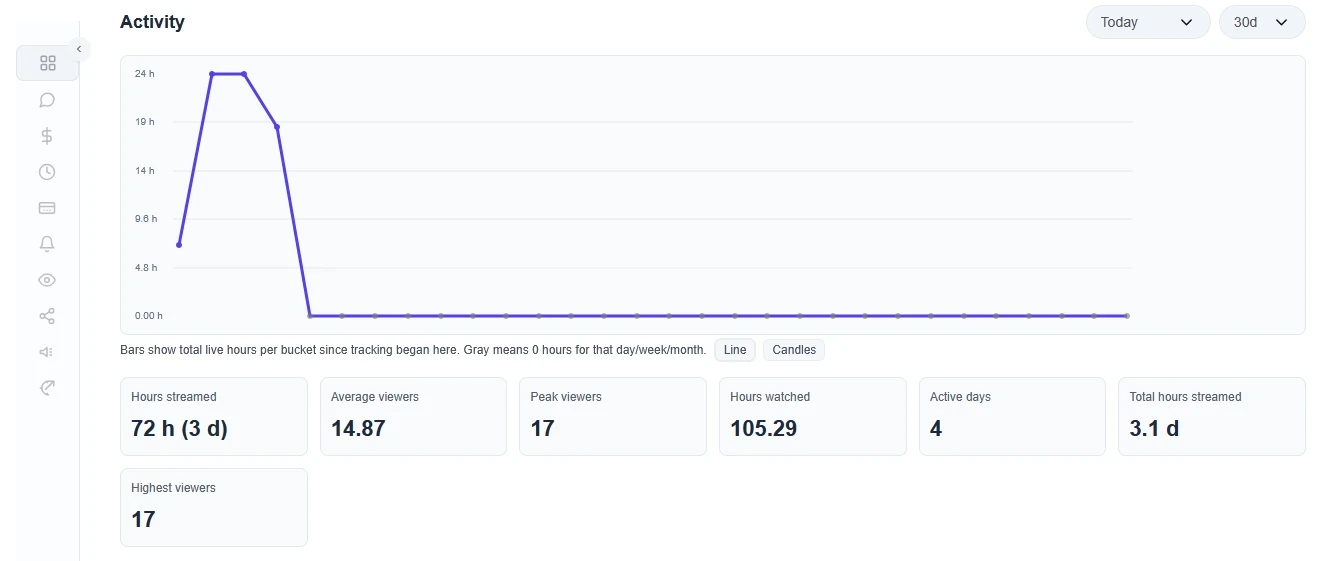
How to add widgets to OBS?
- Open the OBS Studio software.
- Add a new "Browser Source".
- Paste the URL of your widget: (e.g. localhost:3000/widgets/chat.html).
- Adjust the size, position and color of each widget.
- You're done! The widgets will appear in your stream. Let's stream!
Install getty
OBS Studio
URL of the widget
Customize everything
Stream live